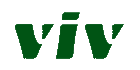Subscription Help
How to Access My Account Details
![]()
Navigate to the Account Page in the top right corner of your browser (or in the menu on mobile).
If it is your first time logging in, Create an Account. Use the email address associated with all past orders.

You will be asked to create a password. This password will be used for all future log-ins.
How to Edit My Upcoming Orders
Once in the Account Portal, your Upcoming Orders and Order History are listed under their labeled tabs.

In the Upcoming Orders tab, see all information about your next order and make any adjustments you need.
Adjust the frequency of your deliveries using the dropdown menu.

Use the Gift, Skip, or Send Now buttons to send your next order to a friend, skip your next order, or ship your next order right now.

Add individual items to your next order in the Add to your Shipment section, or swap out your item for a different item just for this order.
How to Add Discounts to My Subscription Orders
In the Account Portal, Click on "Manage Account"
Click "Manage Subscriptions" in the pop-up menu.
Enter your code into the Discount Code field and click "Apply"

How to Change my Billing or Address Information
In the Account Portal, Click on "Manage Account"
Click "Manage Subscriptions" in the pop-up menu.
Within the subscription manager, see your shipping address and payment method.
Click "Edit" next to "Ship to" to change your shipping address.
Click "Change payment info" to change your payment information.
How to Cancel my Subscription
In the Account Portal, Click on "Manage Account"
Click "Manage Subscriptions" in the pop-up menu.
At the bottom of the subscription information, click "Cancel Subscription"
If you ever change your mind or want to start a new subscription, you will still be able to log in to your account!